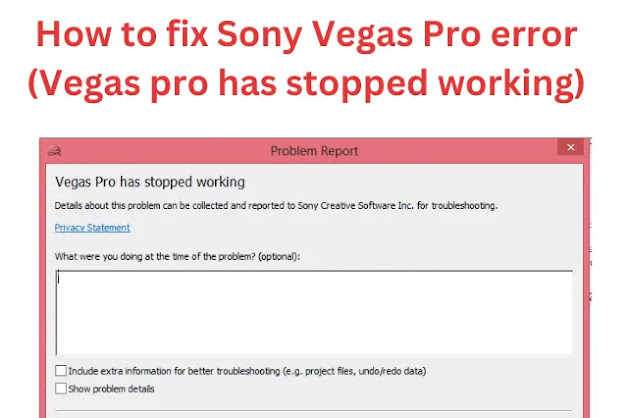
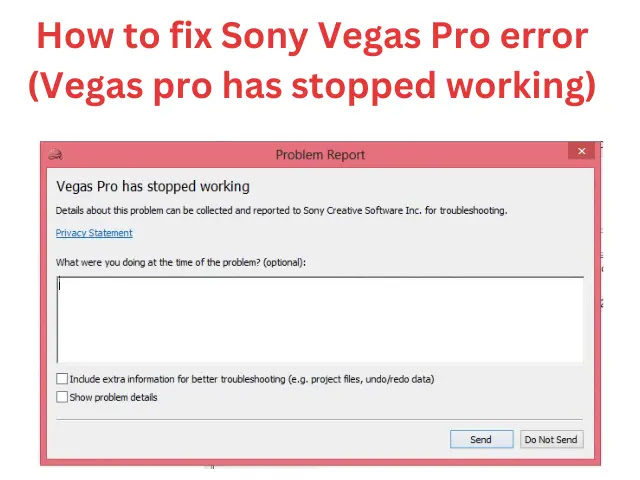 |
| fix Sony Vegas Pro error (Vegas pro has stopped working) |
It's very annoying if you want to edit a video with Sony Vegas pro and face this error (Vegas pro has stopped working) that prevents you from opening the software, so this article helps you fix this error.
Step by step How to fix Sony Vegas Pro error (Vegas pro has stopped working)
1 - Go to the desktop and click on the computer icon.
2 - Click on the hard drive where the operating system is installed, most of the time it is on disk (c).
3 - Locate the program file folder and click on it.
4 - Locate the Sony folder and click on it.
5 - Locate the Vegas Pro folder and the version number, in mine it appears Vegas Pro 13 and click on it.
6 - Find a file that says “ErrorReportClient” rename the file by increasing the number by one letter, for example: “ErrorReportClient 2” then click anywhere, a box will appear click on the accept button, the error will be corrected (Vegas pro has stopped working) and the sony vega will work normally.
.jpg)

-Otimizado-para-SEO.webp)






